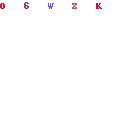Introduction
Are you tired of the endless auto scrolling on Instagram every time you open the app on your Android device? If you find yourself frustrated by this automatic scrolling feature, you’re not alone.Fortunately, there are some quick and effective ways to regain control over your Instagram feed and stop the constant scrolling.
Instagram, one of the most popular social media platforms, has a feature that automatically scrolls through your feed when you open the app.
While this feature is intended to provide a seamless browsing experience, it can often be bothersome, causing users to miss out on posts or spend more time scrolling than intended.
Fortunately, there are ways to overcome this issue and take back control.
In this article, We’ll guide you through simple steps to put an end to the Instagram auto-scrolling on your Android device.
Table of Contents
Why is Auto Scrolling a Problem?
Auto scrolling on Instagram can be a problem for several reasons.
First, it can lead to a loss of engagement with posts as they quickly pass by.
Second, it may make it difficult to focus on specific content, leading to a less satisfying browsing experience.
Lastly, auto scrolling can be a drain on your device’s battery and your own time, as you spend more time navigating than actually engaging with the content.
Understanding Instagram’s Algorithm
Before we delve into how to disable auto scrolling, it’s important to understand how Instagram’s algorithm functions.
The platform’s algorithm is designed to show you content that it thinks you’ll find most relevant.
This includes posts from accounts you frequently engage with, as well as popular posts in your network.
Disabling Auto Scrolling: Step-by-Step Guide

To stop Instagram’s auto scrolling feature on your Android device, follow these simple steps.
Step 1: Update Your Instagram App
Before making any changes, ensure that you have the latest version of the Instagram app installed on your Android device.
Step 2: Access Your Account Settings
Open the Instagram app and go to your profile by tapping on your profile picture in the bottom right corner.
Step 3: Navigate to the “Preferences” Section
In your profile, tap on the three horizontal lines in the top-right corner to open the menu. Scroll down and select “Settings.” then tap on “Account,” and finally, tap on “Preferences.”
Step 4: Manage Your Auto-Play Settings
Under the “Preferences” section, you’ll find the “Auto-Play” option. Tap on this to open the settings.
Step 5: Save Your Changes
In the “Auto-Play” settings, you’ll see the “Auto-Play Videos” option. Toggle this off to disable the auto scrolling feature. Make sure to save your changes.
Using Third-Party Apps: Pros and Cons
If you’re looking for alternative methods to stop auto scrolling, you might consider third-party apps. Here are some pros and cons.
Pros of Using Third-Party Apps
- More customization options for scrolling behavior.
- Additional features to enhance your Instagram experience.
Cons of Using Third-Party Apps
- Potential security and privacy risks.
- Incompatibility with future Instagram updates.
Tips to Enhance Your Instagram Experience
Beyond disabling auto scrolling, here are some tips to make your Instagram experience more enjoyable:
- Curate your feed by following accounts that genuinely interest you.
- Utilize Instagram’s “Save” feature to bookmark posts for later.
- Engage with posts through likes, comments, and shares to see more content from your favorite accounts.
Conclusion
Auto-scrolling on Instagram can be a nuisance, but by following the steps provided in this article, you can regain control over your browsing experience.
Whether you choose to disable auto-scrolling through the app’s settings or explore third-party alternatives, the power to curate your feed according to your preferences is in your hands.
FAQs
Can I disable auto-scrolling on Instagram without updating the app?
No, to access the option to disable auto-scrolling, you’ll need to have the latest version of the Instagram app.
Will disabling auto-scrolling affect how I see posts from accounts I follow?
Disabling auto-scrolling will not affect how you see posts from your followed accounts. It simply gives you more control over the scrolling process.
Are there any risks associated with using third-party apps to stop auto-scrolling?
Yes, using third-party apps comes with potential risks to your device’s security and privacy. Be cautious and research thoroughly before using such apps.
Can I control the speed of scrolling after disabling the feature?
No, once you disable auto-scrolling, you won’t have control over the scrolling speed. It will behave like a traditional feed.
Do these methods work for all versions of the Instagram app?
Yes, the steps mentioned to disable auto-scrolling should be applicable to most versions of the Instagram app. However, user interfaces might vary slightly based on updates.